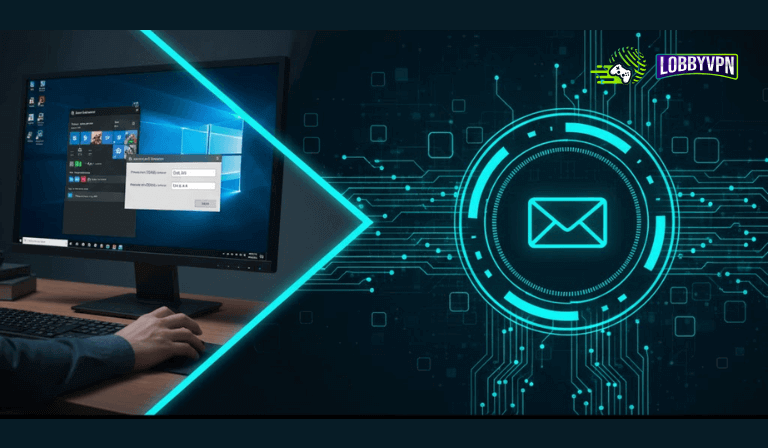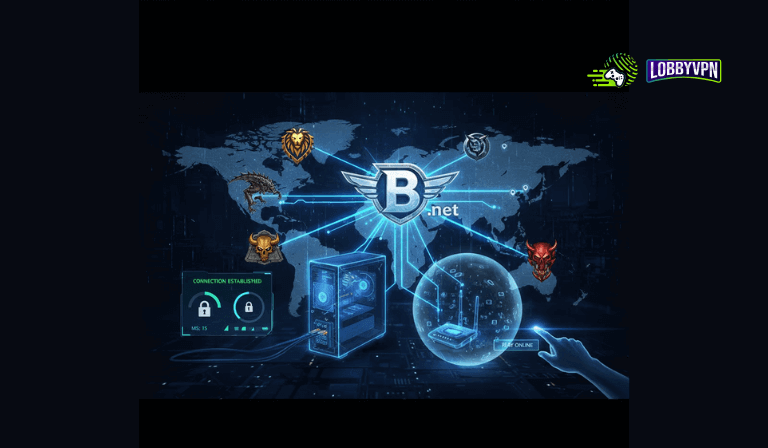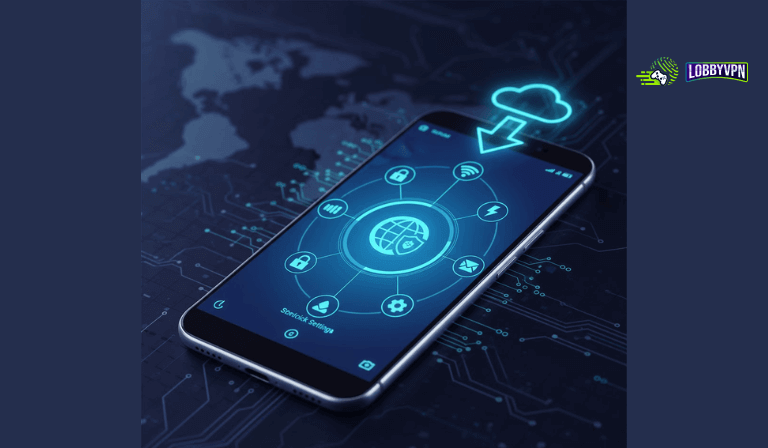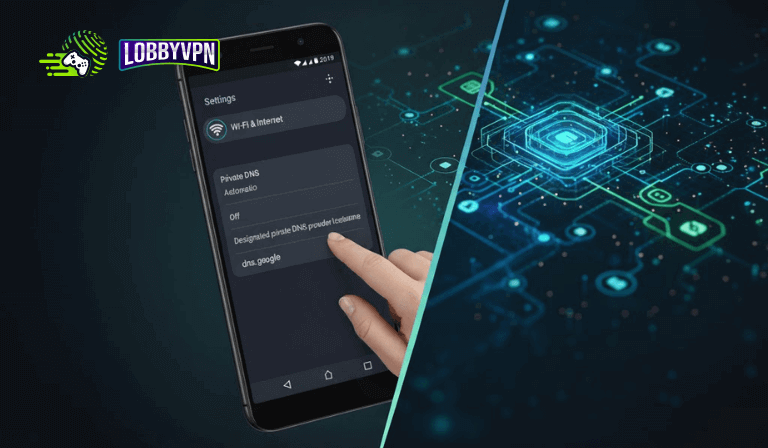How to Set Up Custom DNS on Windows/PC – Best Settings (Easy Guide)
Changing your DNS settings can significantly improve your internet speed, security, and access to restricted content. Whether you’re trying to reduce lag, fix connectivity issues, or access region-locked games, setting up a custom DNS on your Windows PC is quick and easy.
Follow this step-by-step guide to get everything configured in just a few minutes.
Step 1: Open Network Settings
- Right-click the Wi-Fi or Network icon on your taskbar.
- Click “Open Network & Internet Settings.”
Step 2: Open Adapter Options
- Scroll down and select “Change adapter options.”
- Right-click your active connection (Wi-Fi or Ethernet) and choose Properties.
Step 3: Configure DNS Settings
- Select Internet Protocol Version 4 (TCP/IPv4) and click Properties.
- Choose “Use the following DNS server addresses.”
- Enter the following DNS details:
- Preferred DNS server: 45.82.67.59
- Alternate DNS server: 185.164.138.20
Step 4: Save and Restart
- Click OK to save your settings.
- Restart your browser or PC to apply the changes.
Step 5: Verify Connection (for PlayStation Users)
- After setup, restart your PlayStation.
- Log in to your dashboard at lobbyvpn.com/dashboard.
- Ensure the device accessing the dashboard (e.g., your phone) is connected to the same network as your PlayStation.
- Select your desired location from the dashboard.
Final Step: Confirm Your Location
- Launch your game and check if your in-game location has changed.
- If it has, you’re all set!
- If not, please contact our support team via Discord or email us at [email protected] for assistance.
Conclusion
That’s it! You’ve successfully configured a custom DNS on your Windows PC. With your new DNS settings, you can now enjoy a smoother, faster, and more secure online experience — perfect for gaming, streaming, or general browsing. If you face any issues or need advanced setup help, our support team is always ready to assist.